Add reverse DNS record for public ip in Azure
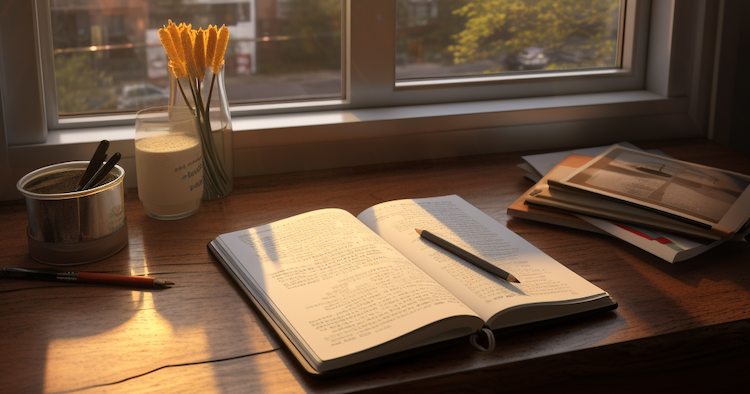
When hosting a website or any other service on Azure, it is important to have a Reverse DNS (rDNS) record for your public IP address. This is because rDNS allows you to assign a hostname to an IP address, which can be used to verify the authenticity of your service, and improve email deliverability. In this blog post, we will discuss how to add a rDNS record for your public IP in Azure.
Configuring a rDNS Record in Azure
1. install az tool
Install the Azure CLI: https://docs.microsoft.com/en-us/cli/azure/install-azure-cli
2. login
az login
3. run command
az network public-ip update --resource-group $(resource group of public ip) \
--name $(resource name of public ip) --reverse-fqdn $(www.rDNS.com.)
Verifying the rDNS Record
After adding the rDNS record for your public IP in Azure, you can verify it using a simple command-line tool called nslookup. To do this, follow these steps:
- Open a command prompt or terminal window.
- Type “nslookup” followed by the public IP address you want to verify.
- If the rDNS record has been successfully added, you should see the hostname that you assigned to the IP address.