How to Use cheat Command
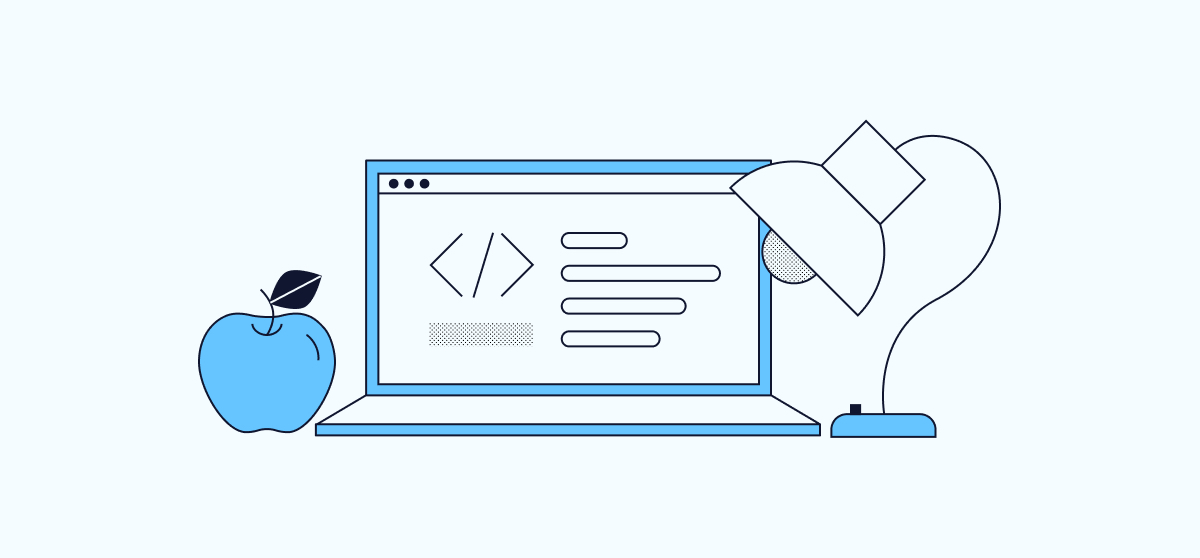
cheat is a command-line tool that lets you view, create, and manage cheat sheets. This tool is ideal for Linux system administrators because you can access your cheat sheets directly from the command line. This minimizes your need to hunt down a refresher for a command you haven’t used in while. You can find what you need without leaving your terminal.
In this guide you learn more about the cheatcommand-line tool, including how to install and get started using it.
What is cheat?
cheat (https://github.com/cheat/cheat) is a command-line tool for using and managing cheat sheets. The tool was designed for Linux administrators. This tool is especially handy to help you remember details about commands you don’t use very often.
With cheat, you can easily access refreshers for those commands right from the command-line. cheat supports community-sourced cheat sheets like the ones in the cheatsheets project (https://github.com/cheat/cheatsheets), giving you a ready resource to get started. The cheat Linux command-line tool also supports the creation of your own cheat sheets, letting you make the exact resource that you need.
How to Install cheat
-
Visit the
cheatreleases page (https://github.com/cheat/cheat/releases), find the latest release, and identify the.gzfile appropriate for your machine. Then, copy the URL for that file.To do identify the right file, you need to know your system’s CPU architecture, which you can get via the command below:
lscpu | grep ArchitectureArchitecture: x86_64- For
x86_64(like in the example output above), use the file with a name ending inlinux-amd64. - For
i386ori686, use the file ending inlinux-386. - For
arm, use thegetconf LONG_BITcommand to determine if you system is 64- or 32-bit. If it is 64-bit, use the file ending inlinux-arm64. Otherwise, use the file ending inlinux-arm7.
So, for example, on a system with an x86_64 (AMD64) architecture, use the
cheat-linux-amd64.gzfile. - For
-
Download the
.gzfile using a command like the following, replacing the URL with the one you copied in the step above:curl -LO https://github.com/cheat/cheat/releases/download/4.2.2/cheat-linux-amd64.gz -
Extract the file’s contents using
gzip. Replace the filename below with the one for the file you downloaded:gzip -dk cheat-linux-amd64.gz -
Move the extracted binary file to your
PATH. Again, be sure to replace theamd64filename below with the name of the file you extracted:sudo mv cheat-linux-amd64 /usr/local/bin/cheat -
Give the binary file executable permission:
sudo chmod +x /usr/local/bin/cheat -
Verify your installation by checking the installed version:
cheat --version4.2.3
Setting Up cheat
On its own, cheat does not come with any cheat sheets. However, you can have cheat download a collection of community-sourced cheat sheets from the cheatsheets project (https://github.com/cheat/cheatsheets). When you first run cheat, it prompts you about downloading the collection, as well as about creating a default configuration file.
Note
To automatically download the community cheat sheets, cheat uses Git. If your system does not have Git installed, install it prior to following the steps below.
sudo apt-get install git
Run a cheat command like the one below, and answer Yes (Y) to the prompts to download the community cheat sheet collection and create the default configuration file:
cheat ls
Here is what your output may look like:
A config file was not found. Would you like to create one now? [Y/n]: Y
Would you like to download the community cheatsheets? [Y/n]: Y
Cloning into '/home/example-user/.config/cheat/cheatsheets/community'...
[...]
Created config file: /home/example-user/.config/cheat/conf.yml
Please read this file for advanced configuration information.
If you initially skipped downloading the cheatsheets project, you can download it later by cloning the repository to the appropriate directory. Here is an example, which assumes the current user is your cheat user:
git clone https://github.com/cheat/cheatsheets.git ~/.config/cheat/cheatsheets/community
Likewise, if you initially skipped creating your cheat configuration file, you can download it to the appropriate directory:
cd ~/.config/cheat
curl -LO https://raw.githubusercontent.com/cheat/cheat/master/configs/conf.yml
Setting Up cheatsheets
The cheat maintainers provide a script to help you manage community-sourced cheat sheets. Use the following commands to download the script and add it to your user’s PATH:
curl -LO https://raw.githubusercontent.com/cheat/cheat/master/scripts/git/cheatsheets
sudo mv cheatsheets /usr/local/bin/
sudo chmod +x /usr/local/bin/cheatsheets
How to Use cheat
The sections below show you how to get started using cheat. They help you learn how to find the sheets you need, create new ones, and manage existing ones.
Viewing and Navigating Cheat Sheets
To view a cheat sheet, provide the cheat command with the name of the cheat sheet. Usually, this is the name of a command for which you want to view its cheat sheet:
cheat ls
# To display everything in <dir>, excluding hidden files:
ls <dir>
# To display everything in <dir>, including hidden files:
ls -a <dir>
# To display all files, along with the size (with unit suffixes) and timestamp
ls -lh <dir>
# To display files, sorted by size:
ls -S <dir>
# To display directories only:
ls -d */ <dir>
# To display directories only, include hidden:
ls -d .*/ */ <dir>
There are some cheat sheets, like the markdown one, that don’t correspond to a command, but to a topic that you may want to learn more about.
You can get a list of all of the cheat sheets you have installed with the -l option:
cheat -l
Each cheat sheet should have one or more tags. These can be helpful in narrowing down the sheets when you need to find one on a particular subject. With the following command, cheat lists all sheets related to “compression”:
cheat -l -t compression
title: file: tags:
7z /home/example-user/.config/cheat/cheatsheets/community/7z community,compression
bzip2 /home/example-user/.config/cheat/cheatsheets/community/bzip2 community,compression
gzip /home/example-user/.config/cheat/cheatsheets/community/gzip community,compression
tar /home/example-user/.config/cheat/cheatsheets/community/tar community,compression
tarsnap /home/example-user/.config/cheat/cheatsheets/community/tarsnap community,compression
unzip /home/example-user/.config/cheat/cheatsheets/community/unzip community,compression
Cheat sheets also each have a path. By default, community-sourced sheets are on the community path and custom sheets (see the next section) are on the personal path. You can use the -p option to see sheets only on a given path:
cheat -l -p community
Using the -s option, you can bring up all cheat sheets matching a given search phrase:
cheat -s '.gz'
The search option supports regular expression (regex) searches if you add the -r option. Here, cheat returns cheat sheets with HTTPS URLs ending in some of the more common domain extensions:
cheat -r -s 'https\:\/\/(\w*\.\w*|\w*)\.(com|org|net|gov|edu)'
You can combine query options, too, to make fine-tuned searches:
cheat -t compression -p community -s 'tar.gz'
Creating Your Own Cheat Sheets
You can also use cheat to create cheat sheets of your own. The steps below create a cheat sheet for the bat command, a more-readable and modern clone of cat, as an example.
-
Use the
eoption to start creating the new cheat sheet:cheat -e batBe aware that, if a cheat sheet with the given name already exists, this command starts editing that sheet instead of creating a new sheet. You can learn more about editing sheets in the next section.
-
cheatopens an editor for you to enter the contents of the cheat sheet. Here are example contents forbat:File: ~/.config/cheat/cheatsheets/personal/bat
---
tags: [ files, reader ]
---
# To view a file:
bat path/to/file
# To show non-printing characters:
bat --show-all path/to/file
# To list available themes:
bat --list-themes
# To use a theme to view a file:
bat --theme="{theme-name}" path/to/file`
- When you have finished entering contents for your cheat sheet, save the file and exit the editor.
-
Take a look at the cheat sheet you just made:
cheat bat
Managing Cheat Sheets
You can use the same option you used to create a cheat sheet (-e) to edit an existing cheat sheet. Moreover, you can edit not only personal cheat sheets but also community sheets you have downloaded. This can be useful when you want to add personalized reminders for a command.
The command below opens an editor for the (community) cheat sheet file on ls:
cheat -e ls
cheatsheets pull
The script also allows you to easily push your local cheat sheets to a remote repository. This requires that you first connect your cheat sheet directory to a Git repository. You can do that either by creating a Git repository from the directory or by downloading your own fork of the cheatsheets repository when setting up cheat.
Once you have that done, you can simply use this command to push you local changes:
cheatsheets push
Conclusion
This guide gives you the most useful features of cheat, but, if you are looking for more control, you can view the cheat configuration file to customize your experience even further.
Do you see something that could use a cheat sheet, or did you think of some handy command for an existing sheet? Jump into the cheatsheets repository (https://github.com/cheat/cheatsheets) and contribute your own cheat sheets