Usage of kubectl
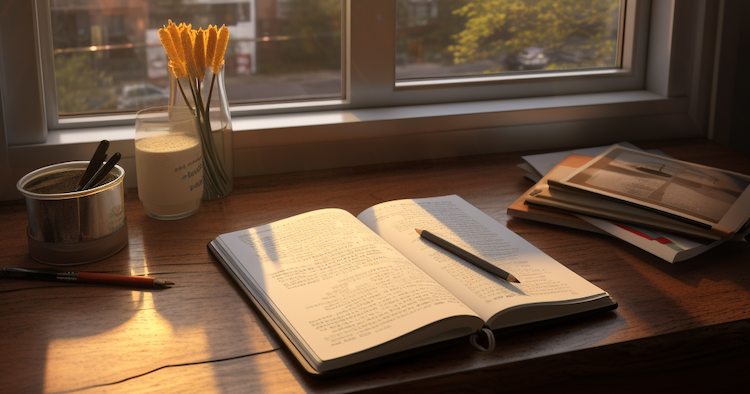
Get started
alias kubectl="kubectl --kubeconfig=$HOME/tmp/kubeconfig.yaml"
## or put config into "$HOME/.kube/config"
kubectl config view
kubectl config current-context
kubectl config get-contexts
kubectl get clusterrolebindings
kubectl cluster-info dump
### get Pod CIDR
kubectl get nodes -o custom-columns=NODE:.metadata.name,POD_CIDR:.spec.podCIDR
### get Service CIDR
kubectl describe cm kubeadm-config -n kube-system |grep Subnet
Part 1
run a Pod with a single container
the restart flag tells Kubernetes to create just the Pod and no other resources:
kubectl run hello-kiamol --image=kiamol/ch02-hello-kiamol --restart=Never
wait for the Pod to be ready
kubectl wait --for=condition=Ready pod hello-kiamol
list all the Pods in the cluster
kubectl get pods show detailed information about the Pod
kubectl describe pod hello-kiamol
get the basic information about the Pod
kubectl get pod hello-kiamol
specify custom columns in the output
selecting network details
kubectl get pod hello-kiamol --output custom-columns=NAME:metadata.name,NODE_IP:status.hostIP,POD_IP:status.podIP
specify a JSONPath query in the output
selecting the ID of the first container in the Pod
kubectl get pod hello-kiamol -o jsonpath='{.status.containerStatuses[0].containerID}'
find the Pod’s container
docker container ls -q --filter label=io.kubernetes.container.name=hello-kiamol
now delete that container
docker container rm -f $(docker container ls -q --filter label=io.kubernetes.container.name=hello-kiamol)
check the Pod status
kubectl get pod hello-kiamol
and find the container again
docker container ls -q --filter label=io.kubernetes.container.name=hello-kiamol
listen on port 8080 on your machine
and send traffic to the Pod on port 80
kubectl port-forward pod/hello-kiamol 8980:80
kubectl port-forward --address 0.0.0.0 pod/hello-kiamol 8980:80
kubectl port-forward --address localhost,10.153.40.102 pod/hello-kiamol 8980:80
create a Deployment
called “hello-kiamol-2”, running the same web app
kubectl create deployment hello-kiamol-2 --image=kiamol/ch02-hello-kiamol
list all the Pods
kubectl get pods
print the labels that the Deployment adds to the Pod
kubectl get deploy hello-kiamol-2 -o jsonpath='{.spec.template.metadata.labels}'
list the Pods that have that matching label
kubectl get pods -l app=hello-kiamol-2
deploy the application from the manifest file
kubectl apply -f https://raw.githubusercontent.com/sixeyed/kiamol/master/ch02/pod.yaml
list running Pods
kubectl get pods
Part 2
check the internal IP address of the first Pod we ran
kubectl get pod hello-kiamol -o custom-columns=NAME:metadata.name,POD_IP:status.podIP
run an interactive shell command in the Pod
kubectl exec -it hello-kiamol -- sh
inside the Pod, check the IP address
hostname -i
test the web app
wget -O - http://localhost | head -n 4
leave the shell
exit
Part 3
print the latest container logs from Kubernetes
kubectl logs -f xxx -c yyy
kubectl logs --tail=2 hello-kiamol
and compare the actual container logs if you’re using Docker
docker container logs --tail=2 $(docker container ls -q --filter label=io.kubernetes.container.name=hello-kiamol)
delete all Pods
kubectl delete pods --all
check again
kubectl get pods
view Deployments
kubectl get deploy
delete all Deployments
kubectl delete deploy --all
view Pods
kubectl get pods
check all resources
kubectl get all
Part 4
create two Deployments, which each run one Pod
kubectl apply -f kiamol/ch03/sleep/sleep1.yaml -f kiamol/ch03/sleep/sleep2.yaml
wait for the Pod to be ready again
kubectl wait --for=condition=Ready pod -l app=sleep-2
check the IP address of the second Pod
kubectl get pod -l app=sleep-2 --output jsonpath='{.items[0].status.podIP}'
use that address to ping the second Pod from the first
kubectl exec deploy/sleep-1 -- ping -c 2 $(kubectl get pod -l app=sleep-2 --output jsonpath='{.items[0].status.podIP}')
Part 5
deploy the Service
kubectl apply -f sleep/sleep2-service.yaml
show the basic details of the Service
kubectl get svc sleep-2
run a ping command to check connectivity—this will fail
kubectl exec deploy/sleep-1 -- ping -c 1 sleep-2
Part 6
remove the existing Service
kubectl delete svc numbers-api
deploy the headless Service
kubectl apply -f numbers-services/api-service-headless.yaml
check the Service
kubectl get svc numbers-api
check the endpoint
kubectl get endpoints numbers-api
verify the DNS lookup
kubectl exec deploy/sleep-1 -- sh -c 'nslookup numbers-api | grep "^[^*]"'
Part 7
check the Services in the default namespace
kubectl get svc --namespace default
kubectl get svc -o wide
check Services in the system namespace
kubectl get svc -n kube-system
try a DNS lookup to a fully qualified Service name
kubectl exec deploy/sleep-1 -- sh -c 'nslookup numbers-api.default.svc.cluster.local | grep "^[^*]"'
and for a Service in the system namespace
kubectl exec deploy/sleep-1 -- sh -c 'nslookup kube-dns.kube-system.svc.cluster.local | grep "^[^*]"'
Part 8
create a ConfigMap with data from the command line
kubectl create configmap sleep-config-literal --from-literal=kiamol.section='4.1'
check the ConfigMap details
kubectl get cm sleep-config-literal
show the friendly description of the ConfigMap
kubectl describe cm sleep-config-literal
deploy the updated Pod spec
kubectl apply -f sleep/sleep-with-configMap-env.yaml
check the Kiamol environment variables
kubectl exec deploy/sleep -- sh -c 'printenv | grep "^KIAMOL"'
Reference
- Learn Kubernetes in a Month of Lunches (ELTON STONEMAN)