How to List Cron Jobs
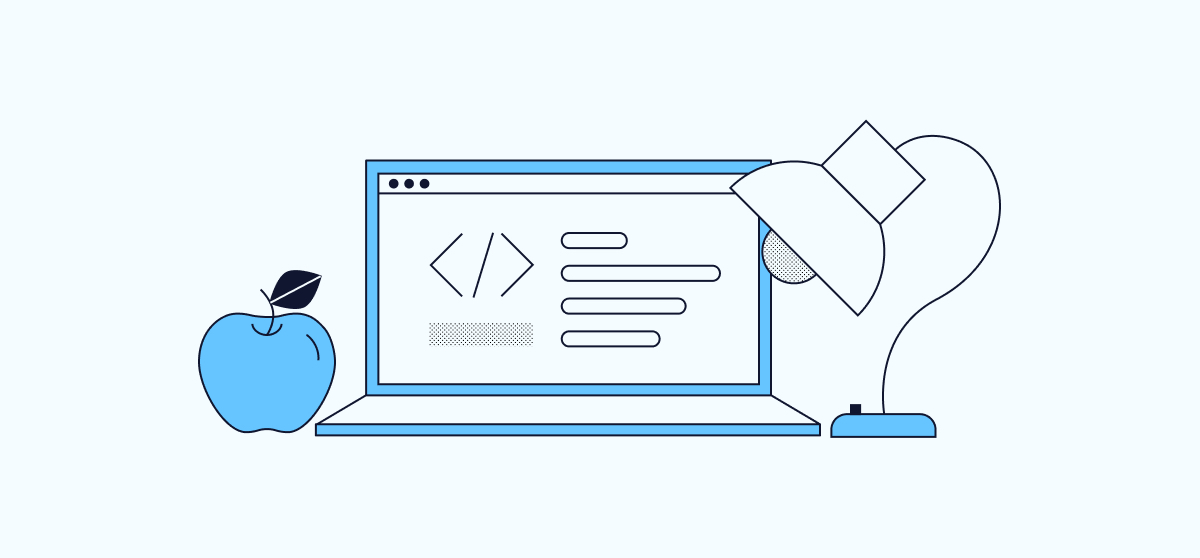
All Linux distributions are equipped with the cron utility, which allows users to schedule jobs to run at certain fixed times. Cron jobs can be scheduled at the user or root level, or by software applications. This guide explains how to view cron jobs on Linux and how to list cron jobs by user or schedule.
Introduction to Cron Jobs
Cron jobs are typically used for recurring tasks such as maintenance, clean up, and backing up files. Every cron entry maps to a schedule and a specific command or script. The Linux system automatically runs these cron commands based on the specified schedule. Cron jobs can be associated with the root account or an individual user. Software applications also use the cron functionality to automatically schedule ongoing tasks.
On Linux, cron jobs are stored in various files, where each line in the file represents a different job. Every individual user has a file for their cron jobs. On Ubuntu, these files are found at /var/spool/cron/crontabs, but the location varies across Linux distributions. System-wide jobs are saved in the /etc/crontab file (which should not be used by individual users) or the various etc/cron.* files. System daemons and applications are expected to add their cron tasks to the etc/cron.d directory.
The schedule for a cron job is specified using a formal syntax. The initial five fields describe the minute, hour, day of the month, month, and day of the week when the job must run. There are also keywords, such as @hourly, for simplifying common entries. The * symbol is a wildcard meaning “always”. This example demonstrates a sample crontab entry to run the delete-cache script every day at midnight.
0 0 * * * /opt/bin/delete-cache
There are a variety of methods used to display the cron jobs. Cron jobs can be listed on a per-user or per-application basis. It is also possible to list all jobs sharing a specific schedule. These instructions are designed for Ubuntu 22.04, but are valid for most recent releases of Ubuntu. The cron utility works similarly in other Linux distributions, but the names and locations of the files might differ.
Listing Active Cron Jobs
The Linux cron utility provides an easy method for listing all the active cron jobs. However, the method differs slightly between user jobs and system jobs.
Listing Cron Jobs for the Active User
To list all cron jobs for the active user, run the crontab -l command while logged into the account. This displays the contents of the user’s cron file. It prints the introductory file information along with any cron job entries. If user x does not have a crontab file, Ubuntu displays the message no crontab for x.
crontab -l
In this example, the user has three jobs scheduled. One runs hourly, the second daily, and the third runs on the 15th day of every month.
# Edit this file to introduce tasks to be run by cron.
#
# Each task to run has to be defined through a single line
# indicating with different fields when the task will be run
# and what command to run for the task
#
# To define the time you can provide concrete values for
# minute (m), hour (h), day of month (dom), month (mon),
# and day of week (dow) or use '*' in these fields (for 'any').
#
# Notice that tasks will be started based on the cron's system
# daemon's notion of time and timezones.
#
# Output of the crontab jobs (including errors) is sent through
# email to the user the crontab file belongs to (unless redirected).
#
# For example, you can run a backup of all your user accounts
# at 5 a.m every week with:
# 0 5 * * 1 tar -zcf /var/backups/home.tgz /home/
#
# For more information see the manual pages of crontab(5) and cron(8)
#
# m h dom mon dow command
0 * * * * date >> ~/clock.txt
0 0 * * * mk_backup.exe
0 0 15 * * cleanup.py
Listing System-Wide Cron Jobs
The system-wide root cron jobs are located in the /etc/crontab file. The file contents can be displayed using any text editor, or utilities like cat and more. sudo is not required to display the system cron jobs.
cat /etc/crontab
# /etc/crontab: system-wide crontab
# Unlike any other crontab you don't have to run the `crontab'
# command to install the new version when you edit this file
# and files in /etc/cron.d. These files also have username fields,
# that none of the other crontabs do.
SHELL=/bin/sh
# You can also override PATH, but by default, newer versions inherit it from the environment
#PATH=/usr/local/sbin:/usr/local/bin:/sbin:/bin:/usr/sbin:/usr/bin
# Example of job definition:
# .---------------- minute (0 - 59)
# | .------------- hour (0 - 23)
# | | .---------- day of month (1 - 31)
# | | | .------- month (1 - 12) OR jan,feb,mar,apr ...
# | | | | .---- day of week (0 - 6) (Sunday=0 or 7) OR sun,mon,tue,wed,thu,fri,sat
# | | | | |
# * * * * * user-name command to be executed
17 * * * * root cd / && run-parts --report /etc/cron.hourly
25 6 * * * root test -x /usr/sbin/anacron || ( cd / && run-parts --report /etc/cron.daily )
47 6 * * 7 root test -x /usr/sbin/anacron || ( cd / && run-parts --report /etc/cron.weekly )
52 6 1 * * root test -x /usr/sbin/anacron || ( cd / && run-parts --report /etc/cron.monthly )
#
Note
The crontab command is not used to display the system-wide cron jobs. Additionally, the etc/crontab file should not be confused with the crontab account for the root user.
Listing Cron Jobs by Time
Linux maintains directories for hourly, daily, weekly, and monthly cron jobs. These directories are located in the parent /etc/ directory. Scripts can be placed inside these directories based on when they should run. For example, weekly scripts can be added to /etc/cron.weekly/. These are directories, not crontab files, so ls must be used to display the scripts. These commands do not list any user crontab entries running with these schedules.
Listing Daily Cron Jobs
The daily cron scripts are found at /etc/cron.daily/. To view the daily cron jobs, use the following commands. Remember, these entries refer to scripts, not crontab entries.
ls -l /etc/cron.daily
total 24
-rwxr-xr-x 1 root root 376 Oct 26 2021 apport
-rwxr-xr-x 1 root root 1478 Apr 8 10:22 apt-compat
-rwxr-xr-x 1 root root 123 Dec 5 2021 dpkg
-rwxr-xr-x 1 root root 377 Jan 24 15:37 logrotate
-rwxr-xr-x 1 root root 1330 Mar 17 19:03 man-db
-rwxr-xr-x 1 root root 518 Feb 2 2021 sysstat
To see the contents of one of these scripts, use the cat command or open the file in a text editor.
cat /etc/cron.daily/man-db
Listing Hourly Cron Jobs
The /etc/cron.hourly/ directory contains the scripts that run hourly. To see a list of the hourly cron jobs, use the following command:
ls -l /etc/cron.hourly
Note
The output of this command for the hourly, weekly, and monthly directories resembles the previous example and is not displayed.
Listing Weekly Cron Jobs
Weekly cron jobs are found at /etc/cron.weekly. To see all weekly cron jobs, use this command:
ls -l /etc/cron.weekly
Listing Monthly Cron Jobs
Linux systems also allow users to run scripts on a monthly basis. These jobs are stored in /etc/cron.monthly. To display all monthly cron jobs, run the following command:
ls -l /etc/cron.monthly
Listing Cron Jobs by User
The crontab command can be used with the -u option to view all cron jobs owned by a specific user. Specify the command in the format sudo crontab -l -u username, replacing username with the actual user name of the user. sudo authorization is required to view the crontab file for another user.
sudo crontab -l -u example-user
How to List Cron Jobs by Software Application
Software applications can also register recurring tasks as cron jobs. Ubuntu designates the /etc/cron.d directory for this purpose. Each file in this directory contains a list of jobs in crontab format. To list the software-specific cron files, list the contents of the cron.d directory.
ls -l /etc/cron.d
-rw-r--r-- 1 root root 201 Jan 8 2022 e2scrub_all
-rw-r--r-- 1 root root 396 Feb 2 2021 sysstat
To see the contents of one of these files, use cat or a text editor.
cat /etc/cron.d/sysstat
# The first element of the path is a directory where the debian-sa1
# script is located
PATH=/usr/lib/sysstat:/usr/sbin:/usr/sbin:/usr/bin:/sbin:/bin
# Activity reports every 10 minutes everyday
5-55/10 * * * * root command -v debian-sa1 > /dev/null && debian-sa1 1 1
# Additional run at 23:59 to rotate the statistics file
59 23 * * * root command -v debian-sa1 > /dev/null && debian-sa1 60 2
Note
Do not modify these files or delete any entries from this directory. This directory is designed for the use of software applications, although other users can add cron jobs here. However, under normal circumstances Linux account users should add their cron jobs to their personal crontab file.
Conclusion
The Linux cron job infrastructure is used to automatically schedule recurring tasks. There are crontab files for each user account, including the root account. Users can display all active cron jobs using the crontab -l command. It is also possible to list system-wide cron jobs and view cron jobs that are scheduled hourly, daily, weekly, or monthly.