How to Use dog Command
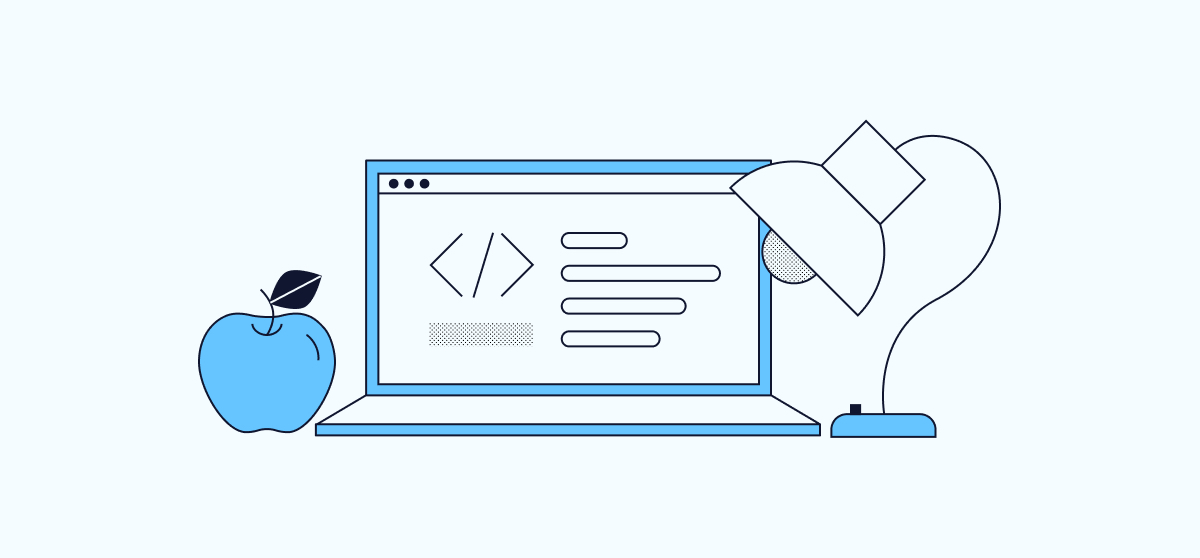
dog is a command-line DNS client used for looking up DNS records for domain names. It’s an alternative to the popular dig command. The dog command gives you a simpler interface, more readable results, and additional features like DNS over TLS.
In this guide, learn more about dog and how to install and start using it on your Linux system.
What is dog?
dog (https://github.com/ogham/dog) is an open-source DNS client for the command line, much like the popular dig tool. With dog, you get significant improvements to the interface, along with more readable, color-coded results, and the ability to render those results in JSON. dog also adds support for DNS over TLS (DoT) and DNS over HTTPS (DoH) protocols, giving you more options for securing your DNS lookups.
How to Install dog
-
Install
gcc,tar, and the developer package forlibssloropenssl. Choose the command for your particular Linux distribution.NoteYou may need to update your system’s version of the GNU C library (glibc).-
On Debian and Ubuntu, you can do so with:
sudo apt install build-essential tar libssl-dev pkg-config -
On AlmaLinux, CentOS, and Fedora, you can use:
sudo dnf install gcc tar openssl-devel
-
-
Install Rust (
https://www.rust-lang.org/). You need Rust to compile thedogsource code:curl --proto =https --tlsv1.2 -sSf https://sh.rustup.rs | shWhen prompted, select
1for the default installation path. -
Either restart your shell session (exiting and logging back in) or run the following command:
source $HOME/.cargo/env -
Navigate to the releases page (
https://github.com/ogham/dog/releases/) fordog, identify the latest release, and copy the URL for the.tar.gzfile. -
Download that file, replacing the URL below with the one you copied:
curl -LO https://github.com/ogham/dog/archive/refs/tags/v0.1.0.tar.gz -
Extract the contents of the
.tar.gzfile, and change into the extracted directory. Replace the filename below with the one for the file you downloaded. Likewise with the directory name, matching the extracted one:tar -xvzf v0.1.0.tar.gz cd dog-0.1.0 -
Run the following command to have Cargo compile the binary for
dog:cargo build --release -
Copy the resulting binary into your current user’s
PATH:sudo cp target/release/dog /usr/local/bin -
Verify your installation by checking the installed version of
dog:dog --versiondog ● command-line DNS client v0.1.0 https://dns.lookup.dog/
How to Use dog
dog gives you much of the same functionality of dig, but pared down to the essential DNS records. This makes dog’s results easier to read and more manageable.
In the section below, you can see how to get started with basic dog queries and learn more about its advanced options. If you want to learn more about DNS and its role in managing your servers, refer to the end of this guide for more resources.
Basic Queries
At its simplest, you can start looking up DNS records with dog just by giving it a hostname:
dog github.com
A github.com. 51s 192.0.2.0
The output includes the record type (A), the domain name, the time until the record is refreshed (51 seconds), and the record’s main contents — a host IP address, in this case. The main contents for a record vary depending on the record type, which you can see with the next example.
dog provides color codes to portions of the records it displays. This helps you navigate the information when your response includes several records, like in the image for the next example command below.
dog looks up A type records by default, which contain IPv4 addresses. But you can easily add more record types to your dog lookup, like this:
dog github.com A AAAA MX NS TXT
A github.com. 40s 192.0.2.0
SOA github.com. 58m20s A "dns1.p08.nsone.net." "hostmaster.nsone.net." 1633608682 12h00m00s 2h00m00s 14d0h00m00s 1h00m00s
SOA github.com. 58m20s A "dns1.p08.nsone.net." "hostmaster.nsone.net." 1633608682 12h00m00s 2h00m00s 14d0h00m00s 1h00m00s
MX github.com. 42m35s 1 "aspmx.l.google.com."
MX github.com. 42m35s 10 "alt3.aspmx.l.google.com."
MX github.com. 42m35s 10 "alt4.aspmx.l.google.com."
MX github.com. 42m35s 5 "alt1.aspmx.l.google.com."
MX github.com. 42m35s 5 "alt2.aspmx.l.google.com."
NS github.com. 1h00m00s "dns1.p08.nsone.net."
NS github.com. 1h00m00s "dns2.p08.nsone.net."
NS github.com. 1h00m00s "dns3.p08.nsone.net."
NS github.com. 1h00m00s "dns4.p08.nsone.net."
NS github.com. 1h00m00s "ns-1283.awsdns-32.org."
NS github.com. 1h00m00s "ns-1707.awsdns-21.co.uk."
NS github.com. 1h00m00s "ns-421.awsdns-52.com."
NS github.com. 1h00m00s "ns-520.awsdns-01.net."
TXT github.com. 11m02s "MS=6BF03E6AF5CB689E315FB6199603BABF2C88D805"
TXT github.com. 11m02s "MS=ms44452932"
TXT github.com. 11m02s "MS=ms58704441"
TXT github.com. 11m02s "adobe-idp-site-verification=b92c9e999aef825edc36e0a3d847d2dbad5b2fc0e05c79ddd7a16139b48ecf4b"
TXT github.com. 11m02s "atlassian-domain-verification=jjgw98AKv2aeoYFxiL/VFaoyPkn3undEssTRuMg6C/3Fp/iqhkV4HVV7WjYlVeF8"
TXT github.com. 11m02s "docusign=087098e3-3d46-47b7-9b4e-8a23028154cd"
TXT github.com. 11m02s "stripe-verification=f88ef17321660a01bab1660454192e014defa29ba7b8de9633c69d6b4912217f"
TXT github.com. 11m02s "v=spf1 ip4:192.30.252.0/22 include:_netblocks.google.com include:_netblocks2.google.com include:_netblocks3.google.com include:spf.protection.outlook.com include:mail.zendesk.com include:_spf.salesforce.com include:servers.mcsv.net ip4:166.78.69.169 ip4:166.78.69.170 ip4:166.78.71.131 ip4:167.89.101.2 ip4:167.89.101.192/28 ip4:192.254.112.60 ip4:192.254.112.98/31 ip4:192.254.113.10 ip4:192.254.113.101 ip4:192.254.114.176 ~all"
For reference, here are some of the most frequently seen DNS record types, along with brief introductions to each:
- A: Contain the IPv4 addresses for hosts
- AAAA: Contain the IPv6 addresses for hosts
- CNAME: Keep aliases between domains
- MX: Name the mail server domains behind hosts
- NS: Give the nameservers responsible for hosts
- TXT: Hold arbitrary text for informational purposes
You can see the list of record types supported by dog in its official documentation (https://dns.lookup.dog/record-types).
As with dig, dog gives you an option to output short records, using the --short flag. With this option, your results only include the main contents of the record — the IP address, for instance, in A records, the mail server in MX records, or the informational text in TXT records:
dog github.com A --short
192.0.2.0
In addition to providing more readable output, dog also comes with an option to export your results as JSON. Here’s an example that uses a query similar to the one above and saves the results directly as a .json file:
dog github.com A NS TXT --json > dog-github-dns-lookup.json
Advanced Options
Like dig, dog lets you specify a DNS server to use for your query. Domains typically have specifically delegated DNS servers that get used whenever you look up their records. However, you can use a tool like dog to conduct your lookup using an arbitrary DNS server, which can be useful for testing and troubleshooting:
dog github.com @8.8.8.8
A github.com. 1m00s 192.0.2.0
Both dig and dog support lookups for the TCP and UDP protocols. dog uses UDP by default, but you can easily use TCP by adding the --tcp flag to your command.
However, in addition to these two protocols, dog adds options for two more: DNS over TLS (DoT) and DNS over HTTPS (DoH). Each of these protocols allows you to make more secure DNS queries.
Here is an example that uses the DoT protocol via a Google DNS server. Using this option can mitigate threats of interference in the request and response:
dog github.com MX --tls @dns.google
MX github.com. 12m40s 1 "aspmx.l.google.com."
MX github.com. 12m40s 5 "alt1.aspmx.l.google.com."
MX github.com. 12m40s 5 "alt2.aspmx.l.google.com."
MX github.com. 12m40s 10 "alt3.aspmx.l.google.com."
MX github.com. 12m40s 10 "alt4.aspmx.l.google.com."
Below is an example using the DoH protocol via a Cloudflare DNS server. This protocol can be used for the same reason as the DoT protocol, but has the added feature that it runs on the popular 443 port. That potentially allows it to blend in with other traffic:
dog github.com NS --https @https://cloudflare-dns.com/dns-query
NS github.com. 6m21s "dns1.p08.nsone.net."
NS github.com. 6m21s "dns2.p08.nsone.net."
NS github.com. 6m21s "dns3.p08.nsone.net."
NS github.com. 6m21s "dns4.p08.nsone.net."
NS github.com. 6m21s "ns-1283.awsdns-32.org."
NS github.com. 6m21s "ns-1707.awsdns-21.co.uk."
NS github.com. 6m21s "ns-421.awsdns-52.com."
NS github.com. 6m21s "ns-520.awsdns-01.net."